|
Writes the name of the selected blocks with or without leader line to the desired position. There can be more than one element in the selection window. The texts do not adjust automatically when the elements are changed .
If there are several blocks in the selection window, these can be labelled automatically.
If this is desired, answer the following dialogue with "yes"
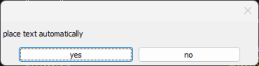
The positioning of the labelling depends on the insertion point of the block and can be defined via the SYSCAD variable.
Set a desired X- or Y-axis offset for this.
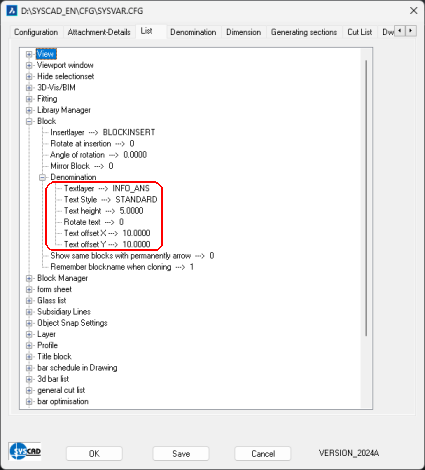
ARX-Denomination:
Toolbox: SYSCAD-Programs / SYSFLY-Denomination 
|
|
Ribbon: SYSCAD programs -> Lettering group ->  or or  or Attachment -> Group Lettering -> or Attachment -> Group Lettering ->  or or 
|
|
|
|
Writes the name and properties of blocks or other SYSCAD objects to the desired position with or without a leader line. You can select more than one element. If these SYSCAD objects should change, sheet metal length etc., the labeling adapts itself automatically.
Command: Select objects: pick the desired object
1. Point or <RETURN> for properties: First point for start of the leader line
next Point or <RETURN> for end of command: next point of the leader line or <ESC> if you do not want a leader line, <RETURN> to finish option
Result: (for example)
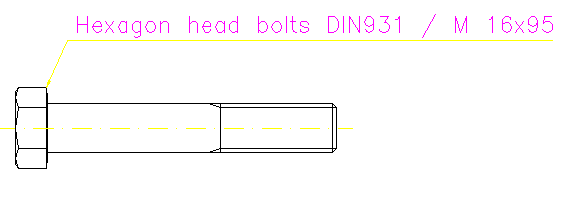
If you move the text at the grip, the leader line adapts itself automatically.
If you right-click to activate the properties or use double-click from version 2022, the following dialog box appears:
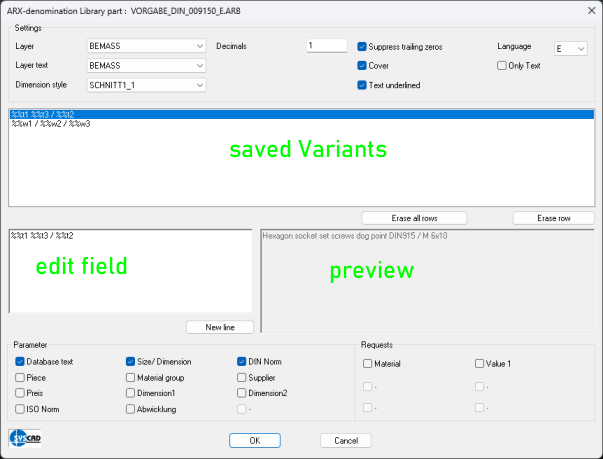
|
- all used labeling variants are automatically saved.
- Depending on the object used, the parameters are displayed here.
- the language of the labeling can be set independently of the SYSCAD version language.
|
When you move the text of the label on the grip point, the guide line adjusts automatically.
The labelling parameters can be edited in the SYSCAD-Variable / List / Block / Denomination dialogue box.
From version 2000.13 onwards the labelling settings from the specified dimension style are used. This simplifies changes.
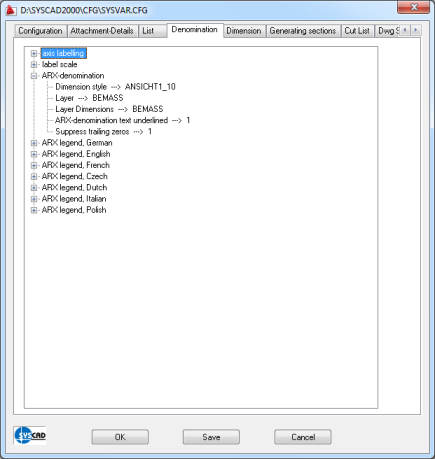
additional guide line:
Toolbox: SYSCAD Attachment-details \ SYSFLY-Denomination 
|
|
Ribbon: SYSCAD Attachment -> group Lettering -> 
|
|
|
|
Command: "additional leader line"  lets you draw an additional leader line by selecting a start. or end point. lets you draw an additional leader line by selecting a start. or end point.
The following commands and procedures are available for editing the labels:
- Block lettering:  This prevents the label from being changed even if you change the element. This prevents the label from being changed even if you change the element.
- Unblock lettering:  This updates the label on the SYSCAD element. With sheets, for example, by double-clicking on the sheet without changing the values or using the "Preset lettering" function. This updates the label on the SYSCAD element. With sheets, for example, by double-clicking on the sheet without changing the values or using the "Preset lettering" function.
- Edit lettering:  This changes the texts of the label. The respective object properties (material, length and thickness etc.) remain linked. This changes the texts of the label. The respective object properties (material, length and thickness etc.) remain linked.
- Preset lettering:  This sets unlocked or previously changed texts with the default settings from the SYSCAD variable. This sets unlocked or previously changed texts with the default settings from the SYSCAD variable.
- delete letterings without related items:  This removes orphaned labels that can be created by deleting SYSCAD objects. This removes orphaned labels that can be created by deleting SYSCAD objects.
- align denominations:  Use the long right-click to display the context menu. Use the long right-click to display the context menu.
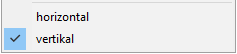 Here you can switch between horizontal and vertical alignment. Here you can switch between horizontal and vertical alignment.
- assign denominations  : an orphaned label can be reassigned to an object : an orphaned label can be reassigned to an object
Labeling symbol:
Toolbox: SYSCAD Attachment-Details \ SYSFLY-Denomination 
|
|
Ribbon: SYSCAD Attachment -> group Lettering -> 
|
|
|
|
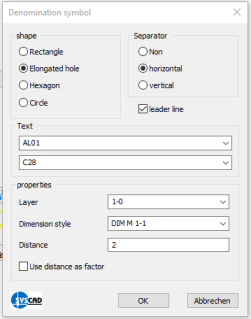
|
Two framed text boxes are created to label an object. The possible shapes are rectangle, oblong, hexagon and circle. A leading line can be created. The two text fields can be divided vertically or horizontally by a separating line.
Dividing line horizontal: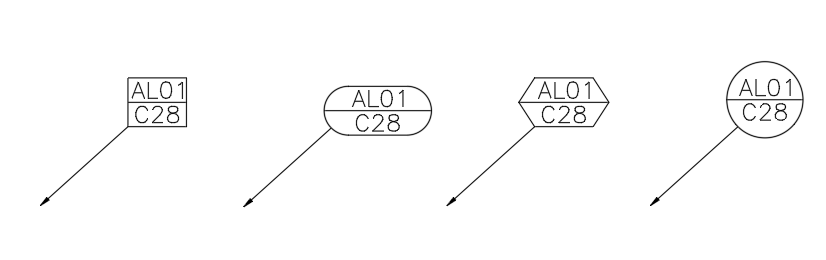
Dividing line vertical:
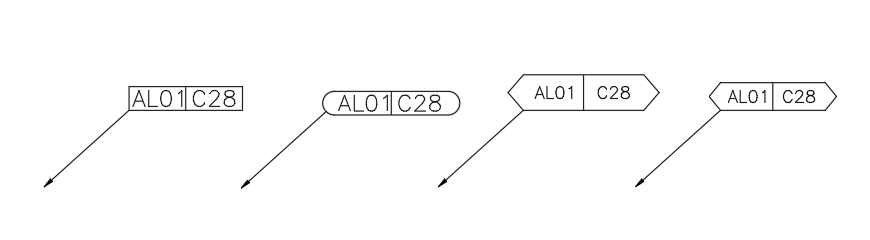
|
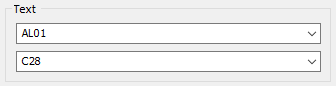
|
In the "Text" group there are two text fields that can either be filled manually or preset with texts.
To pre-populate the two text fields, text files with the following name must be created:
BESCHSYMBOL_TEXT1.txt
BESCHSYMBOL_TEXT2.txt
These text files must be stored under the CFG path. This path can be retrieved under the SYSCAD variable. SYSCAD 2022 -> SYSCAD Variable -> Configuration -> CFG Path
|
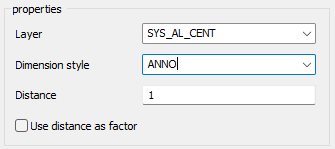
|
In the Properties group, the desired layer and dimension style can be selected from drop-down lists. Additionally, it can be decided in which spacing the border (rectangle, oblong, hexagon, circle) should be drawn around the text.
The checkbox "Use spacing as factor" multiplies the text size by the entered factor and thus changes the spacing in relation to the text size.
(If the specified dimension style is not available, this will not work).
|
Example: Distance as factor = YES
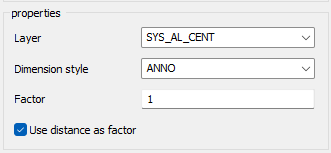
|
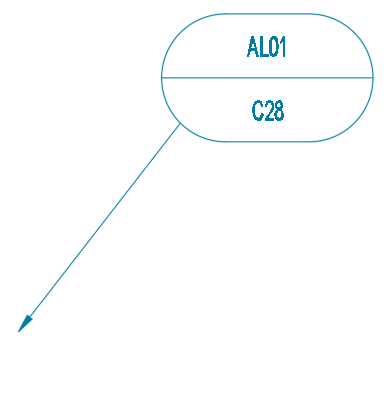
|
Example: Spacing as factor = NO
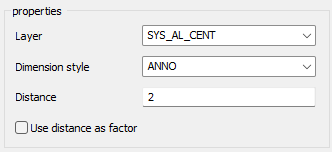
|
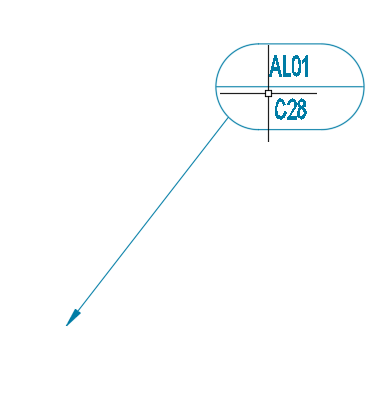
|
Labeling language:
Toolbox: SYSCAD Attachment-Details \ SYSFLY Lettering 
|
|
Ribbon: SYSCAD Attachment -> group Lettering -> 
|
|
|
|
The "Labeling Language" command  changes the language for the ARX captions. Select the command and type the letters: changes the language for the ARX captions. Select the command and type the letters:
D = German, E = English, F = French, T = Czech, N = Dutch.
| 




