|
The following options are available:
- Lengthen / shorten pressure plates / face caps 
- Create level for pressure plates / face caps 
- Delete level for pressure plates / face caps 
- Main profile - level active 
- Pressure plate - level active 
- Face cap - level active 
- Delete pressure plate / face cap 
- Activate the piece 
- Copy pressure plate level 
Lengthen / shorten pressure plates / face caps
Toolbar: SYSCAD GENERATING SECTIONS -> SYSFLY Pressure plate/face cap -> 
Ribbon: SYSCAD Gener. Sections -> Press. Plate / Face Cap -> 
This function is used to assign, with reference to the base profile, different lengths to pressure plates or face caps. (Pressure plates / face caps need to be assigned before.)
Example:
The mullion profiles of the facade are 3050 mm long. The pressure plate should be 20 mm shorter than the mullion profile. The face cap should only be 15 mm shorter.
Call the program "Adapt pressure plates / face caps" and select all respective mullion profiles via the 'Crossing' window from the right to the left. Windows and mounting frames are ignored by the program.
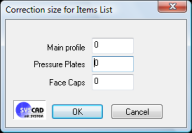
Enter the described values into the dialog box.
Pressure Plates: -20
Face Caps: -15
Create level for pressure plates / face caps
Toolbar: SYSCAD GENERATING SECTIONS -> SYSFLY Pressure plate/face cap -> 
Ribbon: SYSCAD Gener. Sections -> Press. Plate / Face Cap -> 
SYSCAD generates separate levels for pressure plates and face caps. (Pressure plates / face caps need to be assigned before.) The separate levels can be processed using the following commands. So the calculation of the cut lengths is independent of the selected transom connection and is done within the layer according to the respective contour.
Delete level for pressure plates / face caps
Toolbar: SYSCAD GENERATING SECTIONS -> SYSFLY Pressure plate/face cap -> 
Ribbon: SYSCAD Gener. Sections -> Press. Plate / Face Cap -> 
SYSCAD deletes the separate levels of pressure plates and face caps from the selected elevation. The cut list calculates the profiles according to the assigned transom connections again.
Main profile - level active
Toolbar: SYSCAD GENERATING SECTIONS -> SYSFLY Pressure plate/face cap -> 
Ribbon: SYSCAD Gener. Sections -> Press. Plate / Face Cap -> 
It is used to only modify the contours of the main profiles when stretching by means of the grips or using the command STRETCH.
Attention: When using the commands MOVE and DELETE the levels are not observed. This means that the whole profile could possibly be deleted.
Pressure plate - level active
Toolbar: SYSCAD GENERATING SECTIONS -> SYSFLY Pressure plate/face cap -> 
Ribbon: SYSCAD Gener. Sections -> Press. Plate / Face Cap -> 
It is used to only modify the contours of the pressure plates when stretching by means of the grips or using the command STRETCH.
Attention: When using the commands MOVE and DELETE the levels are not observed. This means that the whole profile could possibly be deleted.
To delete pressure plates please use the command "Delete pressure plate / face cap". To divide pressure plates use the the command "Divide profile". The divided parts have got grips at the first segment for further processing. When double-clicking the next segment the grips are activated at the selected segment.
Face cap - level active
Toolbar: SYSCAD GENERATING SECTIONS -> SYSFLY Pressure plate/face cap -> 
Ribbon: SYSCAD Gener. Sections -> Press. Plate / Face Cap -> 
It is used to only modify the contours of the face caps when stretching by means of the grips or using the command STRETCH.
Attention: When using the commands MOVE and DELETE the levels are not observed. This means that the whole profile could possibly be deleted.
To delete face caps please use the command "Delete pressure plate / face cap". To divide face caps use the the command "Divide profile". The divided parts have got grips at the first segment for further processing. When double-clicking the next segment the grips are activated at the selected segment.
Delete pressure plate / face cap
Toolbar: SYSCAD GENERATING SECTIONS -> SYSFLY Pressure plate/face cap -> 
Ribbon: SYSCAD Gener. Sections -> Press. Plate / Face Cap -> 
This command is used to delete single pressure plates or face caps at the respective level.
Attention: The standard AutoCAD/BricsCAD command DELETE deletes the whole profile. In case you deleted the whole profile by mistake it is possible to turn back the step by means of BACK.
Activate the piece
Toolbar: SYSCAD GENERATING SECTIONS -> SYSFLY Pressure plate/face cap -> 
Ribbon: SYSCAD Gener. Sections -> Press. Plate / Face Cap -> 
This command can be used to activate a partial piece for editing.
Copy pressure plate level
Toolbar: SYSCAD GENERATING SECTIONS -> SYSFLY Pressure plate/face cap -> 
Ribbon: SYSCAD Gener. Sections -> Press. Plate / Face Cap -> 
This copies the profiles of the print profile layer to the cover profile layer.
| 




